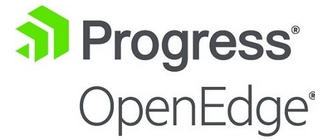Dbeaver peut accéder aux BD Progress Software / OpenEdge.
After the installation of DBeaver from http://dbeaver.jkiss.org/download
go to menu : Database -> Driver Manager -> New
In the ‘Settings‘ part fill in the requested information as follow:
Driver Name*: OpenEdge
Driver Type: Generic
Class Name*: com.ddtek.jdbc.openedge.OpenEdgeDriver
URL Template: jdbc:datadirect:openedge://{host}:{port};databaseName={database}
Then in the ‘Libraries‘ part click on ‘Add File‘ and add the file
<oeinstalldir>/java/openedge.jar
for the versions 10.1A, 10.1B, 10.1C and 10.2A of OpenEdge the following 2 files also need to be added:
<oeinstalldir>/java/util.jar
<oeinstalldir>/java/base.jar
When clicking on ‘Find Class’ the Driver class:
com.ddtek.jdbc.openedge.OpenEdgeDriver
should now appear.
After that confirmation click on ‘OK’ , ‘OpenEdge’ should now be listed in the Driver Manager of DBeaver
On recent versions of DBeaver there is also a prefilled OpenEdge driver entry that needs a reference to the location of the JDBC OpenEdge driver:
Database -> Driver Manager -> OpenEdge -> Edit … -> Add File -> <oeinstalldir>/java/openedge.jar -> Open -> Find Class (a dropdown will now allow to select ‘com.ddtek.jdbc.openedge.OpenEdgeDriver‘) -> OK
To create a new connection to an OpenEdge database go to:
Database -> New Connection -> select ‘OpenEdge‘ -> Next -> Edit Driver Settings
to edit the database connection settings.
Click on ‘Test Connection …’ to test the connection to the database
and then on ‘Next >’ -> ‘Next >’ -> edit the ‘Connection name:‘ if wanted -> Finish